
By default, TaxWise Online prints one copy of each form, schedule, worksheet, statement, scratch pad, and client letter in a tax return when you print a return. If this meets your business needs, you do not have to change the default print settings. If this does not meet your needs, you can edit the print sets to create your own set to include the forms and the number of each form that you need.
To create a custom print set, use the following steps:

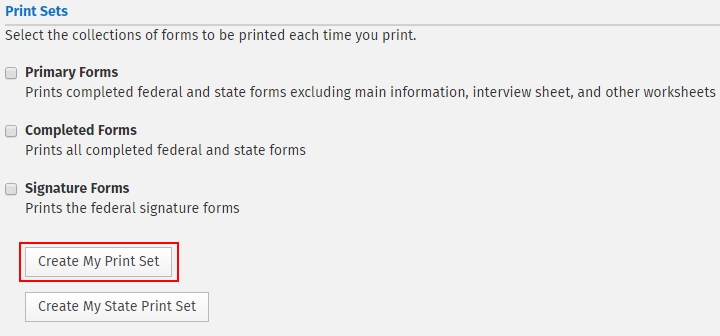
You can select a range of forms by holding the Shift key while selecting.
Once the desired 'set' of forms is displayed in the Selected Forms window, you can determine how many copies of each form to print by selecting the form(s) and clicking +1 Copy to add copies or -1 Copy to subtract copies. You can also change the print order of your forms by selecting the desired form(s) and clicking Up or Down to move the selected form(s) higher or lower in the print order.
The Print Sets dialog will now show another option for printing:
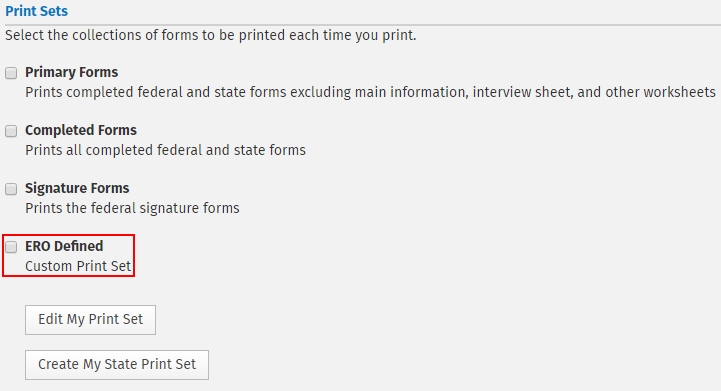
The ERO Defined custom print set can be edited at any time by clicking the Edit My Print Set button.
See Also: